This guide will show you how to setup an Amiga 2000 emulation featuring the Prevue Channel software, otherwise referred to as ESQ(uire). At the moment, the only copies we have of this software are versions 7.8.3 and 9.0.4, and while one of the two versions have functional scrolling listings similar to the original 'Prevue Guide' software, any versions featuring a look similar to the 'Electronic Program Guide' software (with the exception of a fan mod in the works) are currently lost to time and have not been recovered. If you know where a copy is please let or anybody at the Prevue Guide Forums know.
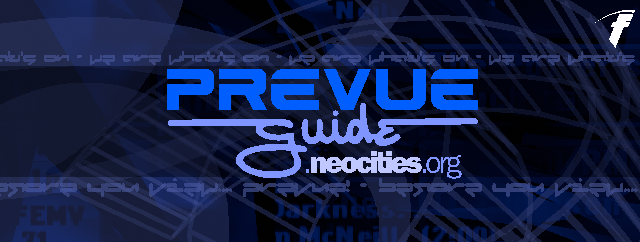
Introduction
Requirements
- WinUAE - Amiga emulator optimized for Windows hosts. macOS and Linux hosts may need to find something else such as FS-UAE, or run it under Wine.
- KS ROM v2.04 (rev 37.175)
- Prevue Channel System Disk - If you prefer to edit files into it, use a ZIP archive I've made of both versions. 7.8.3 can be found here and 9.0.4 can be found here.
Configuration
First, install WinUAE. Once complete, launch it. A message should appear regarding ROMs. After closing, you should be greeted with the WinUAE configuration window.
On the left side of the window should be a 'tree' of settings. At the very top should be a option called 'Paths', single-click to open the Paths section.
At the very top of this window should be the 'System ROMs' directory. You can either keep this address in mind, or right-click on it and select "Copy". Open up your file manager and goto the copied directory. Here, you can drag your Kickstart rom into the folder.
Go back to the WinUAE configuration window and click 'Rescan ROMs', which should be near the bottom. Click it to rescan the roms. If done successfully, A500+ should appear. in a new window.
Now, we will need to configure some settings before we can boot into Prevue:
- Under the 'Hardware' section:
- 'CPU and FPU' - In the CPU field, make sure it's set to 68000.
- 'Chipset' - In the Chipset field, select 'Full ECS' and check 'NTSC'.
- 'ROM' - Make sure the 'System ROM file' is set to the KS 2.04 ROM.
- 'RAM' - Set the Chip RAM to 1 MB (3 ticks) and Z2 Fast to the maximum (9 ticks)
- 'Floppy Drives' - Place 'PREVUE.ADF' into DF0. Set 'Floppy Disk Emulation Speed' to Turbo (-1 tick; to the left)
- 'CD & Hard drives' - Click on 'Add Directory or Archive' and a new window should appear. In this window:
- Set 'Device name' to DH1.
- Set the path to where ever the extracted folder is.
- Once complete, you can now click 'OK' to make a new drive.
From here, go to the 'Configurations' link up at the top, enter a name for your configuration, and click 'Save' to make a copy of your configuration so you won't have to go in and redo all of the settings again.
Once you've completed that, you can now click 'Start' to launch the emulated Amiga.
Emulation
Once you've clicked 'Start', the Emulation window should now appear. After a white screen, a terminal should appear, and within a couple of minutes, the software should load up. After a couple of minutes, a clock should appear, followed by timeslots and... No Data.
Listings
Assuming you've already followed the PrevueCLI tutorial, make sure WinUAE is closed and reopen it. (hitting F12 and clicking 'Restart' seems to work as well). Once it comes back (load your configuration if you already haven't) and at the bottom of the left side bar, click 'IO ports' under the 'Host' section.
Under the 'Serial port' field, click on the dropdown and choose 'TCP://0.0.0.0:1234', save your configuration, and launch the software. Windows Defender will pop up a window asking if you want to allow this program to work over a network. Make sure the two boxes are checked, and click Allow. After a few seconds, the window should go away.
Now, open up a command line, set the directory to where PrevueCLI is and type:
Once you hit enter, you should see some raw serial commands in hexidecimal. Minimize this and move over to the Emulator window. After a couple of seconds, the 'ER007 message should go away and soon you should be getting some listings.
And that's pretty much it! If everything was performed successfully, you now have your very own Amiga Prevue Guide emulation up and running.
